Radarr Documentation
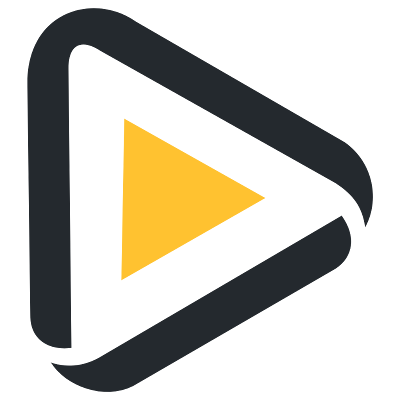
Radarr automates the process of monitoring and downloading movies. It integrates with popular download clients and uses indexers to search for and download movies automatically, making it easy to build and maintain an organized movie library.
Overview
What Radarr Does
Radarr provides automated content management for movies by:
- Automatic Searching: Monitors for new movies and searches configured indexers
- Quality Management: Downloads content based on your quality preferences
- Library Organization: Automatically organizes downloaded movies in your media library
- Upgrade Management: Can upgrade existing movies to better quality when available
- Download Client Integration: Works with popular download clients like qBittorrent, Deluge, etc.
How Huntarr Enhances Radarr
Huntarr adds intelligent automation on top of Radarr:
- Smart Search Timing: Prevents overwhelming indexers with too many requests
- Missing Movie Detection: Identifies and prioritizes missing movies
- Upgrade Intelligence: Finds better quality versions of existing movies
- Rate Limiting: Respects API limits to prevent bans or throttling
- Multi-Instance Support: Manage multiple Radarr instances from one interface
Instance Configuration
Configure your Radarr instances to connect Huntarr with your Radarr installation(s).
Adding Your Radarr Instance
To connect your existing Radarr instance to Huntarr:
- Navigate to the Radarr section in Huntarr
- Click "Add Radarr Instance" if you don't have one configured
- Fill in your Radarr connection details
- Test the connection to ensure Huntarr can communicate with Radarr
Connection Settings
Configure these settings to connect Huntarr to your Radarr instance:
| Setting | Description | Example | Notes |
|---|---|---|---|
| Name | Friendly name for this Radarr instance | Default, Movies-4K, Foreign | Useful when running multiple Radarr instances |
| URL | Base URL for your Radarr instance | http://10.0.0.10:7878 | Include protocol (http/https) and port |
| API Key | Radarr API key for authentication | b04d87c7392d5ce4f9a6b85f6c8e470 | Found in Radarr Settings > General > Security |
| Enabled | Whether Huntarr should process this instance | On/Off toggle | Disable to temporarily stop processing |
Search Settings
Configure how Huntarr searches for missing movies and upgrades in your Radarr instance. These settings control Huntarr's behavior when processing your movie library.
Missing Search Mode
Determines how Huntarr searches for missing movies:
- Movies: Standard mode that searches for individual movies. Recommended for most users
- Collections: Searches for movie collections when available. Useful for franchise collections
Upgrade Mode
Controls how Huntarr handles quality upgrades:
- Movies: Upgrades individual movies when better quality becomes available
- Collections: Upgrades entire movie collections at once when better quality is found
Search Limits
Control how many items Huntarr processes per cycle to avoid overwhelming your indexers:
| Setting | Description | Recommended | Notes |
|---|---|---|---|
| Missing Search | Number of missing movies to search per cycle | 3-5 | Set to 0 to disable missing searches |
| Upgrade Search | Number of movies to upgrade per cycle | 1-2 | Set to 0 to disable upgrade searches |
| Sleep Duration | Time in seconds between processing cycles | 1200 (20 min) | Longer intervals reduce indexer load |
| API Cap - Hourly | Maximum API requests per hour | 300 or less | Prevents rate limiting from indexers |
Additional Options
Fine-tune Huntarr's behavior with these additional settings:
Monitored Only
When enabled, Huntarr will only search for movies that are marked as "Monitored" in Radarr. This prevents searches for movies you've intentionally unmonitored.
Skip Future Movies
When enabled, Huntarr will skip movies with future release dates (based on the Release Date field) for both missing movie searches and quality upgrades. When disabled, Huntarr will process all movies regardless of release date.
Why We Simplified Release Date Detection
Previous versions of Huntarr used complex fallback logic that checked multiple date fields (Physical Release, Digital Release, In Cinemas) with confusing priority rules. This approach had several problems:
- Inconsistent Results: Movies with partial date information would sometimes be processed incorrectly
- Complex Logic: The fallback system was difficult to understand and debug
- User Confusion: Users couldn't predict which date field would determine future status
- API Reliability: Not all date fields are consistently populated by metadata providers
The new simplified approach uses only the Release Date field because:
- Always Present: This field is consistently populated in the Radarr UI and API
- User Visible: It's the date you see in the main movie list in Radarr
- Predictable: Users can easily see which movies will be skipped
- Reliable: Represents the general availability date for the movie
Release Date Logic Flow
The simplified logic works as follows for both missing movie searches and quality upgrades:
- Skip Future Releases = OFF: Process all movies regardless of release date (useful if you want cam rips, theater recordings, etc.)
- Skip Future Releases = ON: Only process movies with past release dates, with optional control over movies with missing dates
(May Include Future/Theater Releases)"] B -->|Enabled| D["Check Release Date Field"] D -->|Missing/Invalid| E["Check Process No Release Dates"] D -->|Valid Date| F["Date in Past?"] F -->|Yes| J["✅ Include in Search"] F -->|No| K["⏭️ Skip Future Movie"] E -->|Enabled| L["⚠️ Process Movie
(Unknown Quality Risk)"] E -->|Disabled| M["⏭️ Skip No Date Movie"] style A fill:#e3f2fd style H fill:#fff3e0 style J fill:#c8e6c9 style K fill:#ffcdd2 style L fill:#ffecb3 style M fill:#ffcdd2
Process No Release Dates
In rare cases, some movies in your Radarr library may have missing or invalid release date information. By default, Huntarr will skip these movies for both missing searches and quality upgrades to avoid potentially downloading unknown or poor quality content.
When this option is enabled, Huntarr will process movies that have:
- Completely missing Release Date field
- Invalid or unparseable release dates
- Corrupted date metadata
Risks of enabling this option:
- Unknown quality: Movies without release dates may be unreleased, beta, or test content
- Metadata issues: Missing dates often indicate other metadata problems
- Unpredictable results: Hard to determine what quality or type of content will be found
- Waste of resources: May download content you don't actually want
• Manually added movies with incomplete metadata
• Movies from unreliable metadata sources
• Test or development content in your library
Recommended: Keep this disabled unless you specifically need to process movies with missing release date information. Check the troubleshooting section below for better solutions.
Minimum Availability
Respects Radarr's minimum availability setting. Huntarr will only search for movies that meet your configured availability requirements (Announced, In Cinemas, Released, etc.).
Release Date Troubleshooting
Movies with Missing Release Dates
If you have movies in your library with missing or invalid release dates, here are better solutions than enabling "Process No Release Dates":
1. Refresh Movie Metadata
In Radarr, select the movie(s) and use "Refresh Metadata" to fetch updated information from metadata providers.
2. Check Metadata Sources
Verify your metadata provider settings in Radarr Settings > Metadata. TMDb is generally the most reliable source.
3. Manual Correction
For manually added movies, edit the movie details in Radarr and set a proper release date.
4. Remove Invalid Entries
If movies consistently have metadata issues, consider removing them and re-adding from a more reliable source.
Understanding Release Date Types
While Huntarr now only uses the main "Release Date" field, understanding the different dates in Radarr can help you manage your library:
| Date Type | Description | Huntarr Usage | Notes |
|---|---|---|---|
| Release Date | General release date for the movie | Used for filtering | Primary field that appears in movie lists |
| In Cinemas | Theatrical release date | Not used | Often earlier than home video release |
| Physical Release | DVD/Blu-ray release date | Not used | May be months after theatrical release |
| Digital Release | VOD/streaming platform release | Not used | Usually between cinema and physical |
Swaparr Integration
Enable Swaparr monitoring for this Radarr instance to automatically clean up stalled downloads.
When to Enable Swaparr
- You frequently have stalled movie downloads
- Your download queue gets clogged with failed movie downloads
- You want hands-off automation for your movie library
- You use public trackers where quality varies
- You download large movie files that sometimes fail
When to Be Cautious
- You use private trackers with strict ratio requirements
- You prefer manual control over your movie downloads
- You have very slow internet where downloads take a long time
- You're building ratio on specific movie torrents
Troubleshooting
Common Issues
Connection Failed
If Huntarr can't connect to your Radarr instance:
- Verify the URL is correct and includes the protocol (http/https)
- Check that the port number is correct (default: 7878)
- Ensure the API key is copied correctly from Radarr Settings > General > Security
- Confirm Radarr is running and accessible from Huntarr's network
- Check firewall settings if Huntarr and Radarr are on different machines
No Missing Movies Found
If Huntarr reports no missing movies but you know there are gaps:
- Ensure "Monitored Only" is configured correctly for your needs
- Check that movies are marked as "Monitored" in Radarr
- Verify "Skip Future Movies" isn't preventing searches for available content
- Check if "Process No Release Dates" needs to be enabled for movies with missing metadata
- Review your minimum availability settings in both Radarr and Huntarr
Movies Being Skipped Unexpectedly
If movies you expect to be processed are being skipped:
- Check the Huntarr logs for specific skip reasons (future release, no release date, etc.)
- Verify the Release Date field is properly populated in Radarr for those movies
- Ensure the Release Date is in the past if "Skip Future Movies" is enabled
- For movies with missing release dates, consider enabling "Process No Release Dates" temporarily
- Use Radarr's "Refresh Metadata" to update movie information
Poor Quality Downloads
If you're getting low quality releases (cam rips, theater recordings):
- Enable "Skip Future Movies" - this prevents processing movies still in theaters
- Disable "Process No Release Dates" - movies without dates often have quality issues
- Review your Radarr quality profiles and cutoff settings
- Check that your indexers support the quality levels you want
- Consider waiting longer after release dates before enabling searches
Large File Downloads
If movie downloads are overwhelming your system:
- Reduce the "Missing Search" and "Upgrade Search" limits
- Increase the "Sleep Duration" between processing cycles
- Consider setting up separate Radarr instances for different quality profiles
- Monitor your download client's queue and disk space
Quality Profile Issues
If Huntarr isn't finding the right quality:
- Verify your quality profiles are properly configured in Radarr
- Check that your cutoff settings in Radarr match your expectations
- Ensure your indexers support the quality levels you want
